Recently went to open Devices and Printers on a Dell Inspiron running Win 7 Home Premium, The window would open and you would see the green progress bar going across the address bar, but the devices would never appear.
I have seen this happen in a Server 2008 R2 Domain Controller in the past and it was fixed simply by doing a reboot. Unfortunately that did not do it in this instance.
One suggestion I found on line was to do the following:
Click Start
Type: CMD, from the results, right click CMD
Click 'Run as Administrator'
At the Command Prompt, type: sfc/scannow
This will check for any integrity violations
Restart your system
Check your hard disk for any errors:
Click Start
Type: CMD, from the results, right click CMD
Click 'Run as Administrator'
At the Command Prompt, type: chkdsk /r /f
When you restart your system, your computer will be scanned for errors and attempts will be made to correct them.
Click Start
Type: CMD, from the results, right click CMD
Click 'Run as Administrator'
At the Command Prompt, type: chkdsk /r /f
When you restart your system, your computer will be scanned for errors and attempts will be made to correct them.
Tried that to no avail. Next suggestion was to insert OS DVD and do a system repair. Not having the disk readily at hand I gave it some more thought. What is in Devices & Printers? Well Printers, right? That is obvious. The laptop itself is in there. What else? Cameras, memory cards, USB devices, Fax. Bluetooth.
The last was my answer. Bluetooth. The owner of this laptop does not use Bluetooth and at some point The Bluetooth service was stopped and set to disabled in Computer Management--Services.
There are a few ways to get to Computer Management. One is to click on Start. In the search box enter compmgmt.msc and hit return. You will then see this window open:
Double click on Services and Applications then in the next window double click on Services. (you can click on either the one in the left or center pane. This will then open the services. Scroll down in the center pane until you see Bluetooth Support Services. (note, yours may be named slightly different) In this case the services start up status was set to disabled. Set this to automatic and press start.I didn't need a reboot in my instance, it just worked immediately.
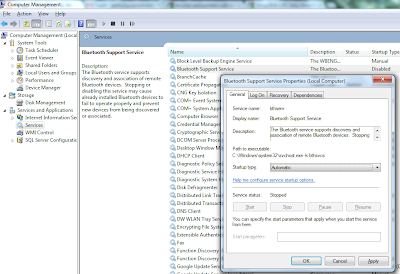
Thanks for reading,
Tony

No comments:
Post a Comment